Enabling the model driven apps in-app notifications feature
Microsoft have now finally added a long -awaited feature “in-app notifications” via a public preview in model-driven apps. This will allow a user to see all notifications via a notification centre with an indication of new notifications shown on the bell in the header and a new notification count
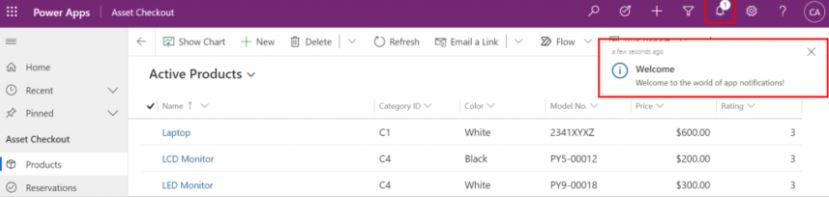
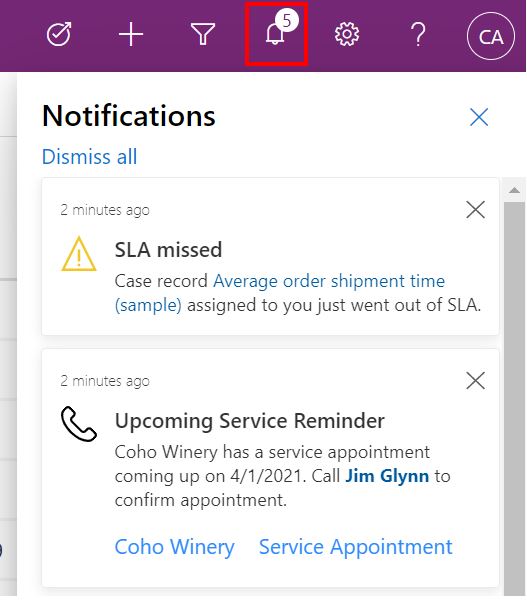
How to Enable the feature
Presently, this feature needs to be enabled by a system administrator.
It is disabled by default and also restricted to some select regions.
To get it working on a model driven app, a Web Api call needs to be executed to update the system setting of the Model Driven App.
Let’s see an example – by using the Customer Service Hub Model Driven App.
Steps:
Click on Edit on the Customer Service Hub Model Driven App
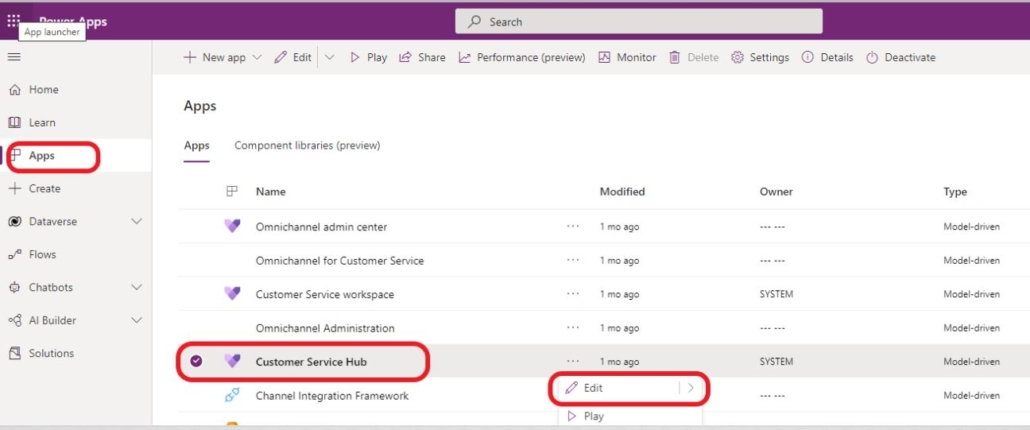
Get the App’s “Unique Name” under the Properties Tab of the App Designer
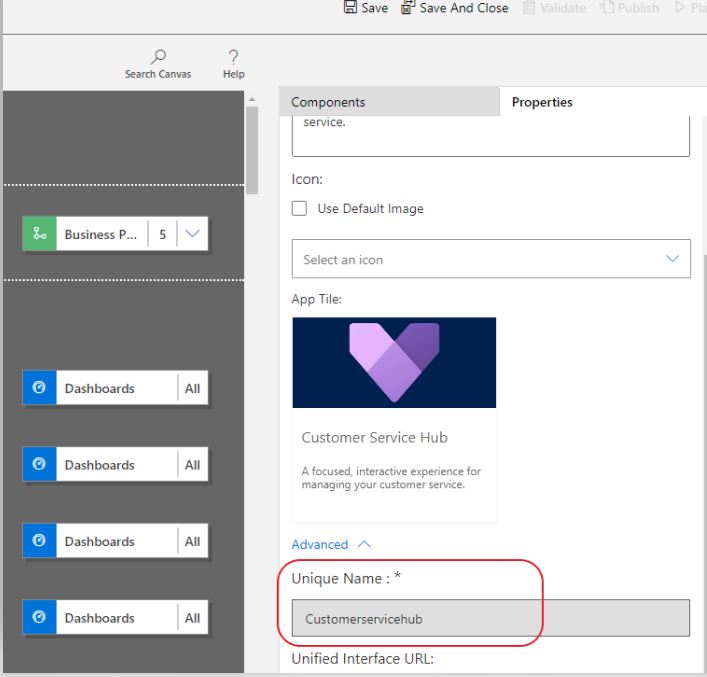
Open the Customer Service Hub Model Driven App
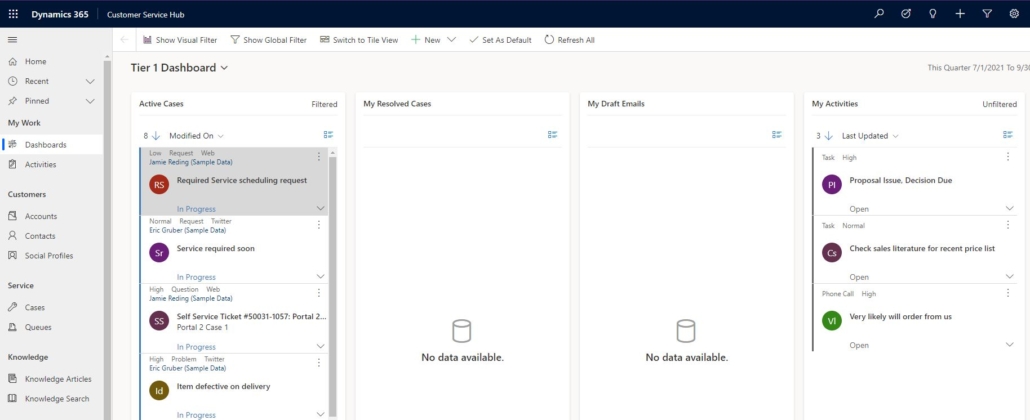
Press F12 and open your browsers console
Paste the Script below
fetch(window.origin + “/api/data/v9.1/SaveSettingValue()”,{
method: “POST”,
headers: {‘Content-Type’: ‘application/json’},
body: JSON.stringify({AppUniqueName: “<AppUniqueName>”, SettingName:”AllowNotificationsEarlyAccess”, Value: “true”})
});
Replace the “AppUniqueName” with the unique name of your App. In our scenario – Customer Service Hub App
Run the Script. See image below
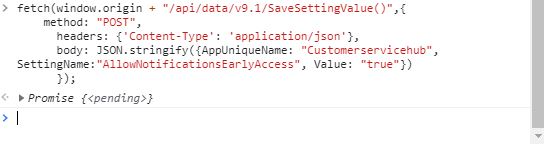
An update has now been applied to the settings of the Customer Service Hub App.
You will then need to go into the Solutions area of Power Apps (Make sure you select the right Environment) and click on Publish all customisations.
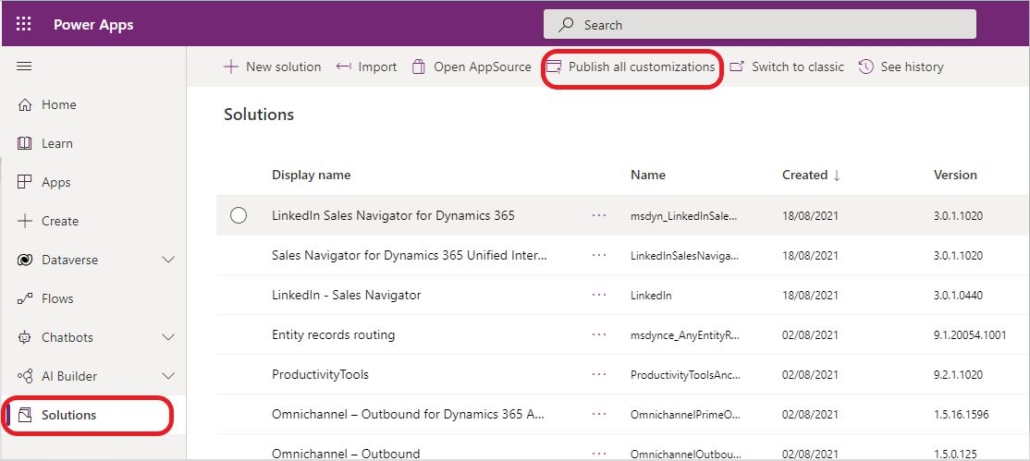
You can now see the “Notification bell” icon is now available within your Customer Service Hub Model Driven App.

I hope you find this most sought after feature useful. I am already in love it lol
Check out the Microsoft Official Documentation here


Trackbacks & Pingbacks
[…] which also probably (hopefully) is why it’s a bit messy to turn the feature on. I followed this excellent blogpost by Chime Okure to turn it on in my […]
[…] which also probably (hopefully) is why it’s a bit messy to turn the feature on. I followed this excellent blogpost by Chime Okure to turn it on in my […]
[…] yet, which also probably (hopefully) is why it’s a bit messy to turn the feature on. I followed this excellent blogpost by Chime Okure to turn it on in my […]
Leave a Reply
Want to join the discussion?Feel free to contribute!