Step by Step Guide To Configure How Topics Are Grouped Using Customer Service Insights
In this blog series, we are going to Configure how topics are grouped using Customer Service Insights
- You should verify that Customer Service Insights is installed and attached to the Dynamics 365 Customer Service environment that you are working with.
- You can do that by navigating to https://CSI.ai.dynamics.com
(If prompted for credentials, use the same credentials that you have been using for the Dynamics 365 Customer Service environment)
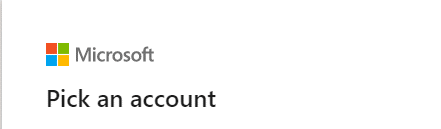
- Sign in.
- Select the Workspaces From the list of available environments, select sample environment.

- Using the left navigation, select the Customer Satisfaction.

- In the Customer satisfaction driver graphic, locate and select the volume column heading.

- Once sorted, you can see that almost between 15 & 20 percent of your cases were related to the use of a promo code. Over the last Thirty days, the overall customer satisfaction has started to fall slightly.

- Using the time period filters at the top, change the time with period to Last 7 days. You can see that the topic is trending downward and the customer satisfaction has fallen to 3.20

- Change the Time Period to Last 24 hours. Over the last 24 hours the score has fallen even more.

- We can see by the CSAT visual, most of the customer dissatisfactions appear to be centred around Twitter and Facebook.

- Back in the Customer satisfaction drivers, select Details on the use of customer promo code topic.

- In the Analytics tab, we can see that there is a severe resolution time problem related to Athletic Socks, and Kids Rain boots.


- Based on this data, it would be idea to create a PVA topic to address this. This is where we would select Automate to address the situation if we were not working in a shared environment.


Leave a Reply
Want to join the discussion?Feel free to contribute!