Unable to see the Advanced Settings (Under Marketing Settings) in Dynamics 365 Marketing Trial and Subscribed version?
If you happen not to see it, you might have been referring to the old interface, pictured here below:

See documentation below:

Now “Advanced Settings” has been renamed to “Settings” in the Marketing App

The UI has now been changed to the new. This also applies to both trial and subscribed version of Dynamics 365 Marketing.

Examples of changes to configure organisation and management settings are:
- To set up and enable the double opt-in system.
Settings > Settings > Email Marketing > Default settings

- Matching strategies
Settings > Lead management > Form matching

- Landing page settings
Settings > Settings > Email marketing > Landing page

- Customer insights sync
Settings > Data management > Dataset Configuration

- Default marketing settings
Settings > Settings > Email Marketing > Default Settings

- Data protection tools
Settings S settings >Email Marketing > Data protection

The user management and business management can be achieved by navigating to the steps mentioned below. This is by design for now in the new UI of marketing settings.

User Management — Advanced Settings –> settings–> Security–>Users”
Team management — Advanced Settings –> settings–> Security–>Teams”
Fiscal year — Advanced Settings –> settings–> Business management –> Fiscal year settings”
Import Data — Advanced Settings –> settings–> Data Management –> Imports”.
Duplicate Detection — Advanced Settings –> settings–> Data Management –> Duplicate Detection settings”

I believe Microsoft will be ushering in the relevant documentation update soon.
OR you can click to go back to the old UI Advanced settings:
Settings > Settings > Feature switches > click on Data protection tools
Enjoy clicking……….

Leave a Reply
Want to join the discussion?Feel free to contribute!